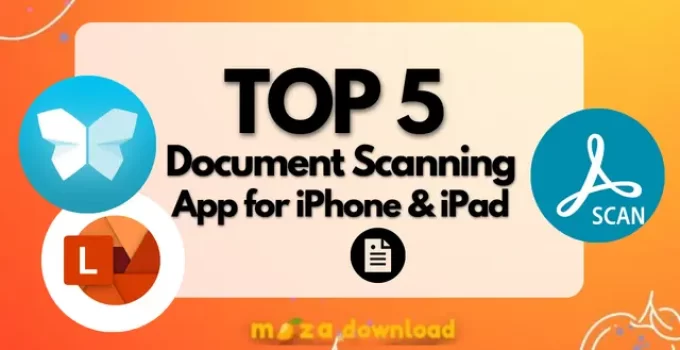Are you struggling to find the Best Document Scanning apps for iPhone?
Then, you don’t need to worry more, because we have created a list of the Best Document Scanning Apps for iPhone or iPad.
As you know, In our day-to-day life in one or the other way, there comes a situation to upload or send documents online.
So most of us make use of one or the other kind of document scanning application.
To know the 5 best Indian document scanner apps for Android visit the Mazadownload.
Some of the time there will be the very least time for us to scan and upload or to keep the documents safe. Everybody is busy in their hectic world. Imagine you have only 5 minutes left to scan and upload your documents.
In such a case, you will not be able to sit with your scanning apps for half an hour. You need to capture, crop, rename, etc., in just 5 minutes. Now, what if someone suggests excellent apps which are capable of doing half of the work for you?
So we are trying to be that someone and here we are with the 5 best document scanning apps for iPhone or iPad in 2021 as promised to you. These are free apps and you can buy pro plans if you want to enjoy additional features.
Contents
Best apps to scan documents for iPhone
- Genius Scan – PDF Scanner
- Notes(inbuilt)
- Microsoft Lens – PDF Scanner
- Adobe– PDF Scanner, OCR
- Evernote Scannable
1. Genius Scan – PDF Scanner
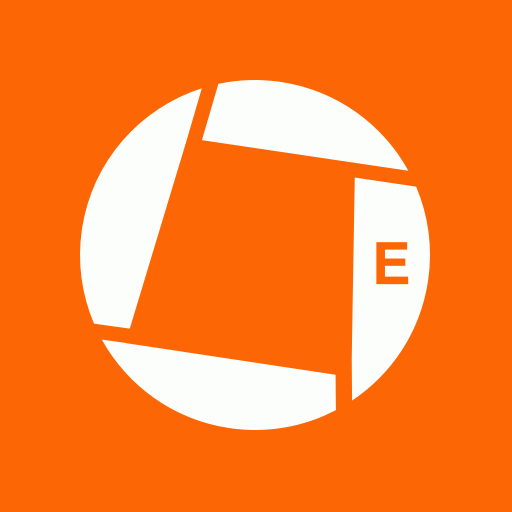
| App Name | Genius Scan |
| Category | Productivity |
| Developed by | The Grizzly Labs |
| Ratings | 4.9⭐ |
| Size | 60 MB |
Genius Scan is one of the best iPhone applications which makes your phone into a compact document scanner. The Grizzly Labs launched this application on 26th August 2013.
Features of Genius Scan
- Genius Scan’s smart algorithms automatically recognize the documents and apply the necessary filters and smart cropping techniques to return a sharp and desirable document.
- Soon after scanning your documents, they are converted into a PDF file in which you can add or delete pages. You can import photos and PDFs.
- You can share your documents with any of the cloud storage.
- In the pro version,
- you also get special features like Biometric unlock and you can set a password to your PDFs.
- You can back up your documents in the Genius cloud.
- Multiple devices sync with Genius Cloud.
- Support OCR text recognition.
2. Notes(inbuilt) (Best Document Scanning apps for iPhone)
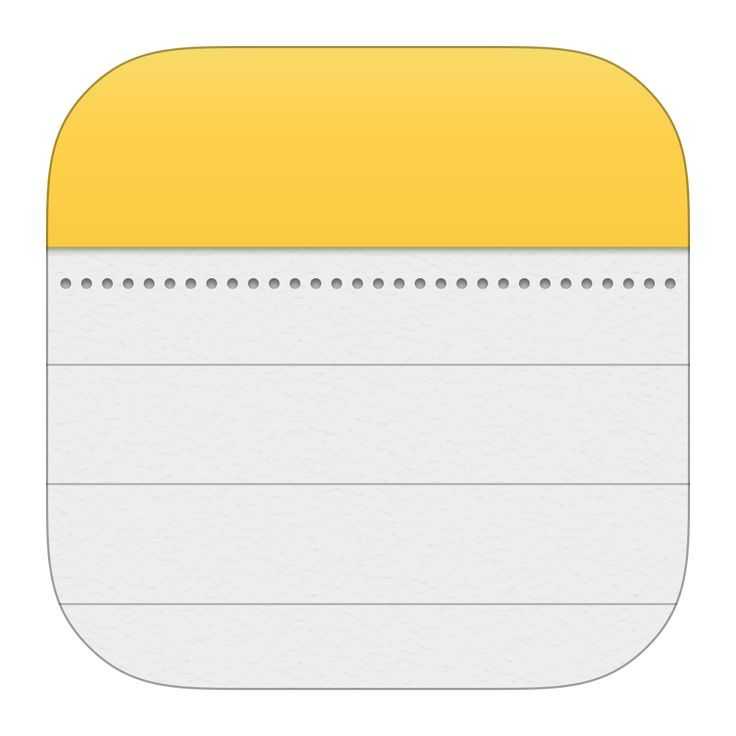
| App Name | Notes |
| Category | Productivity |
| Developed by | Apple Inc. |
| Size |
Notes app can be used to scan your documents without installing any other applications. The stable release of 1.3.3/is on 19th September 2019.
How to scan documents using the Notes App?
- Open the Notes app and select Create New.
- Click on the camera and tap on scan documents.
- Your documents can be scanned automatically or manually.
- You can crop your documents and click on Keep Scan.
- Click on Add additional scan or Save to add scans to documents.
- This application can be used to scan receipts, business cards, documents, etc.
- You can sign documents in this app.
Also Read: 5 Best Free Netflix Alternatives Apps You Might Not Hear
3. Microsoft Lens – PDF Scanner (Best Document Scanning apps for iPhone)
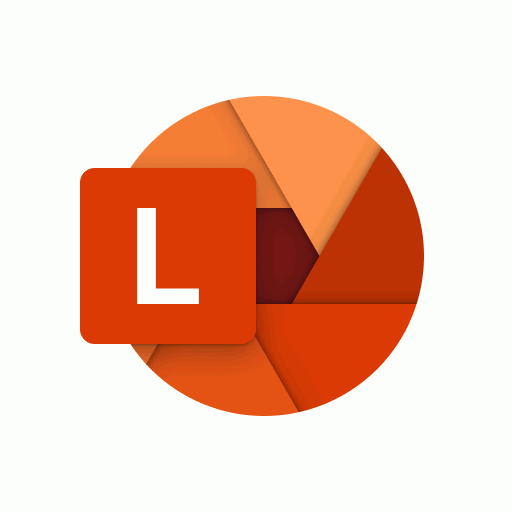
| App Name | Microsoft lens |
| Category | Productivity |
| Developed by | Microsoft Corporation |
| Ratings | 4.3⭐ |
| Size | 53 MB |
Microsoft lens is an outstanding way to scan your documents like receipts, business cards anything that has text. The application is launched by Microsoft Corporation on 26th May 2015.
Features of Microsoft Lens
- You will get four options whiteboard, business card, document, and photo to choose from before scanning the document. You can check your documents in any of the categories your record belongs to.
- After scanning the documents you can edit your pages with various filters. You can crop your documents one by one after scanning all pages or you can save each page by editing.
- You can save your documents in PDF, image, Word, and PowerPoint formats. You can save a copy on your iOS device too.
- It allows you to share your saved documents with any of the cloud storage.
- You can easily copy text and tables from handwritten or printed documents.
4. Adobe – PDF Scanner, OCR
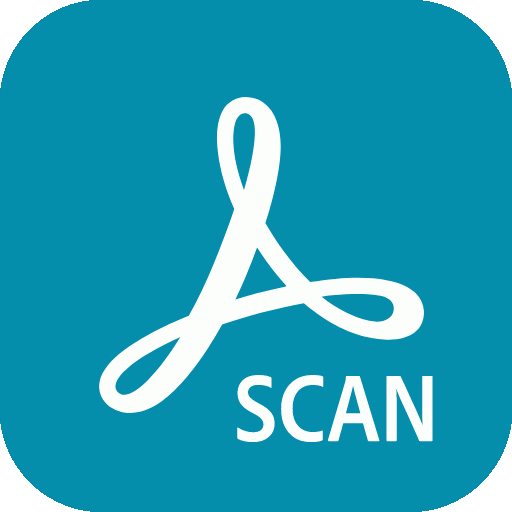
| App Name | Adobe |
| Category | Business |
| Developed by | Adobe Inc. |
| Ratings | 4.9⭐ |
| Size | 148.5 MB |
| Downloads | 50M+ |
Adobe Scan would be a simple and great choice to scan your documents for iPhone or iPad. Adobe Scan was launched on 31st May 2017. This app is a very effective way to scan your documents on the go.
Features of Adobe Scan
- Allows you to scan all kinds of documents in a snap. Advanced technology involved in this application automatically crops your image.
- This app has the facility to sharpen your documents by erasing stains, and noise automatically.
- You can enhance your scanned documents with various filters and options like crop, reorder, rotate, preview, etc.
- You can add your signature on scanned copies.
- You can save your scanned documents as Adobe PDFs. These are reusable.
- Share your documents with any cloud storage or internal device.
- OCR lets you work within Adobe Acrobat Reader in which you can work with your PDF such as highlighting the texts.
5. Evernote Scannable
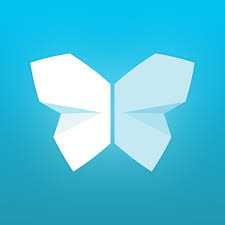
| App Name | Evernote Scannable |
| Category | Productivity |
| Developed by | Evernote |
| Ratings | 4.9⭐ |
| Size | 67 MB |
Evernote Scannable is the smart way to scan your documents such as business cards, receipts, documents, etc.
Features of Evernote Scannable
- One of the best ways to scan your documents such as business cards, documents, handwritten notes, etc. on an iPhone or an iPad.
- You can crop, delete, or rotate your documents automatically or manually.
- This application has a very handy feature to connect to your LinkedIn account and save your business cards as contacts automatically.
- It automatically removes folds on the paper, and noise if any.
- Saved documents can be saved in iCloud.
- Your documents can be shared via email or message.
Also Checkout: 5 Best Audiobook Apps Free for 2023
Conclusion
These were the 5 best document scanning apps for iPhone or iPad. Make use of the right apps to save your time and get work done quickly. We will be back with our next topic soon.